Today on Tech Tuesday we are going to be talking about a windows specific feature that I have found has made my life much more organized!
This is a hidden feature that you might not know even exists, but with some quick key presses will make your computer life much better.
This feature is specific to Windows, so whilst Macs might have a similar feature, these shortcuts wont work for our Apple friends.
The first Key we need to be aware of, as this is involved in all our shortcuts today, and that is the windows (WIN) key! Generally located down there on the bottom left next to the Alt key with the icon of four small squares (that might be wavey if your computer is a little older).

The first step we need to do is hold down the windows key and press the TAB button but before we do that, remember that Esc will help you return from what is about to happen!
If you’re following along your whole screen might have just flown away and looked something like the screenshot I have attached
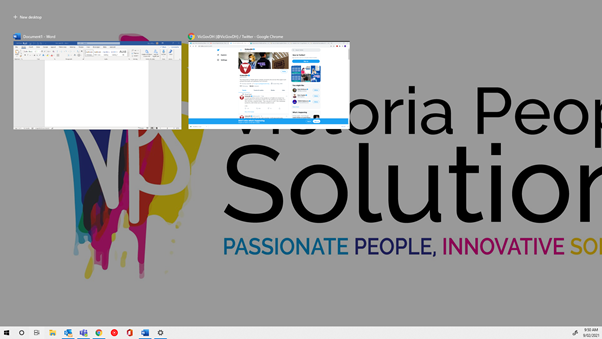
If you are back, I see you have found that the escape key will get you back where you need to be which is great!
If we then go back and hit the “+New Desktop” button in the top right corner and you’ll see that a whole new desktop has been created!
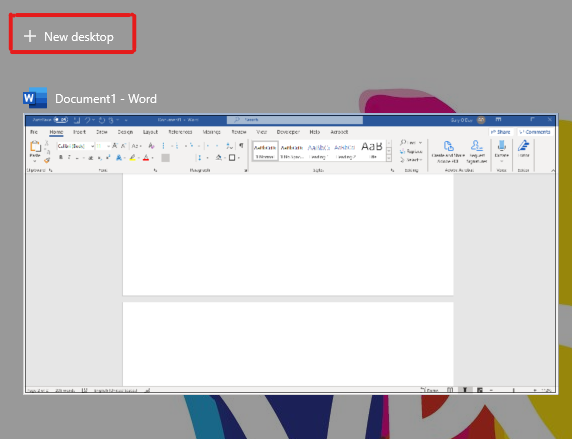
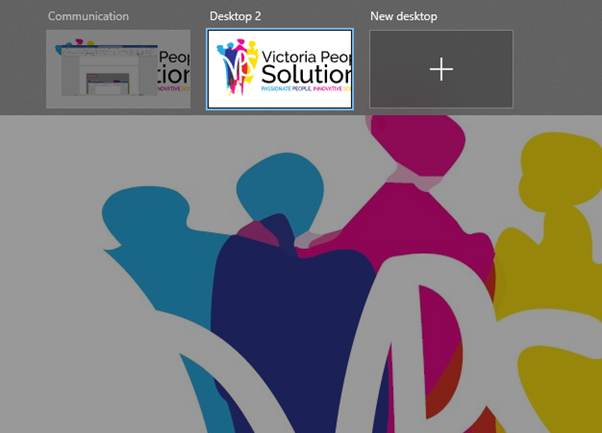
This works like a regular desktop and whilst in the WIN + TAB screen, you can drag any windows you have open into the new Desktop to keep them separate.
You can also rename the Desktop if you like, as you can see I’ve named my first one “Communication” instead of “Desktop 1” so that I know what each desktop is used for and can quickly navigate to the correct one, keeping them free of clutter by only having related applications open.
The last tip about virtual desktops is how to navigate quickly from one to the next without having to use the WIN + TAB menu.
Hold down WIN + Ctrl and then hit either the left or the right arrow key. This will navigate you to the next desktop in that direction!
For example, if I were on my “Communication” Desktop, I could hit WIN + CTRL + Right and it takes me directly to Desktop 2!
I usually keep anywhere from 4-5 different virtual desktops open for various tasks that I am working on, so I can group my word documents and Chrome tabs and not have to spend 10 minutes clicking through to find the right ones
That’s all for today! I hope you learned something useful and I’ll see you next week!
– Gary


